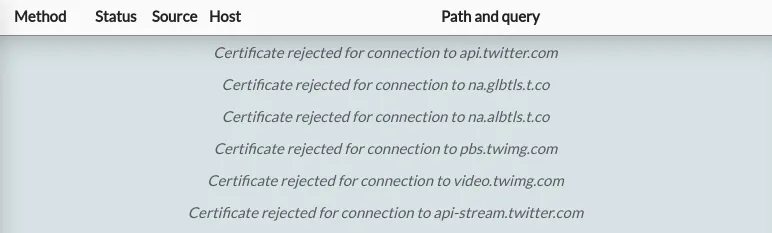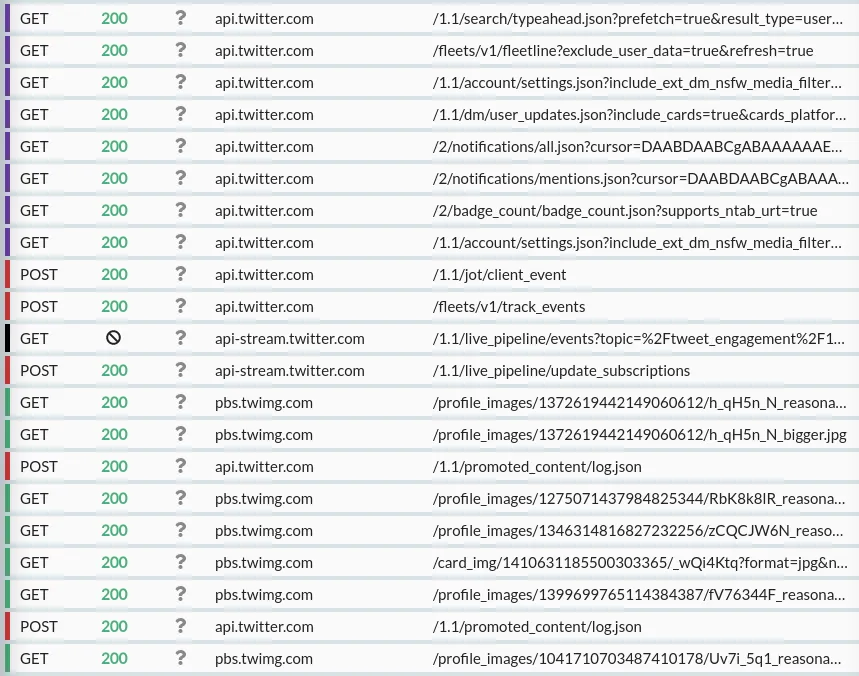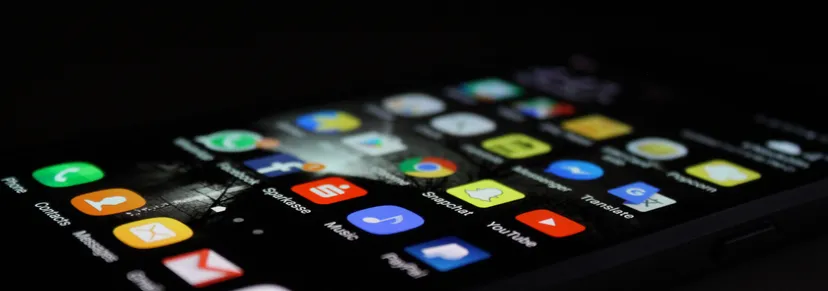Some Android apps go to astounding lengths to ensure that even the owner of a device can never see the content of the app's HTTPS requests.
This is problematic for security research, privacy analysis and debugging, and for control over your own device in general. It's not a purely theoretical problem either - protections like this attempt to directly block HTTPS inspection tools like HTTP Toolkitopens in a new tab, which allow you to automatically intercept HTTPS from Android devices for inspection, testing & mocking, like so:
This depends on the target application(s) trusting the debugging proxy's certificate for HTTPS traffic. These HTTP interception and mocking techniques are super useful for testing and understanding most apps, but they have issues with the small set of hyper-vigilant apps that add extra protections aiming to lock down their HTTPS traffic and block this kind of inspection.
In the end, this is your Android device, and whether you're a security researcher checking for vulnerabilities, a developer trying to understand how an app uses its API, or a privacy advocate documenting what data an app is sharing, you should be able to see the messages that the apps you use transmit and receive on your own phone.
Protections like certificate pinning make this difficult.
Let's talk about how you can fight back, by using Fridaopens in a new tab to remove SSL pinning, and expose the real traffic that any app is sending.
What's certificate pinning?
By default, when an Android app makes an HTTPS connection, it makes sure that it's talking to a trusted server by comparing the issuer of the server's certificate to Android's built-in list of trusted system certificate authorities.
99% of apps stick with that default. You can't change the system certificate authorities on normal devices, so this list is fairly reliable and secure. You can change it though on rooted devices and most emulators, so it's quite possible to intercept and inspect HTTPS traffic from these apps by using a debugging proxy for HTTPS interception in those environments.
Unfortunately however, the last 1% which don't stick with the default configuration are more complicated. These apps include their own custom certificate validation, to specify the exact HTTPS certificate issuers they're prepared to trust, instead of trusting all of the device's trusted certificate authorities. This ensures they will never trust a new certificate from a certificate authority that they don't explicitly recognize, and so won't accidentally expose HTTPS traffic to anybody other than the real server.
This is generally known as "public key pinning", "certificate pinning", or "SSL pinning".
Because this blocks all except a specific list of certificate authorities, it also blocks the private certificate authorities used by HTTPS debugging proxies, and so we hit our problem.
Certificate pinning used to be a much more popular technique, back before Android Nougat when Android's own certificate validation was more lax and users could easily be tricked into installing new trusted certificates on their devices. Nowadays this is more tightly controlled, and certificate pinning is much rarer, since (as we'll see) it's really security theateropens in a new tab, and Google's own docs now specifically recommend againstopens in a new tab the practice:
For similar reasons, it's not popular on the web. There was a short-lived HTTP standard to support this (HTTP Public Key Pinningopens in a new tab) but it's deprecated and support was removed from browsers, as it makes it far too easy to unexpectedly and irreparably (!) break applications for little security benefit.
That said, it's still used on Android in some corners, particularly by very high-profile apps (e.g. Twitter) and very security-sensitive apps (e.g. banking apps, like N26 or BBVA), all of whom are extremely protective over the details of how their APIs are used, and would prefer that prying eyes can't look too closely.
In practice, that means that if you want to know how the Twitter app uses the Twitter API, you're going to need to make it trust your HTTPS interception certificate.
Enter Frida
Fridaopens in a new tab is a cross-platform multi-purpose framework for dynamically transforming how applications work, from outside the application. Think Greasemonkeyopens in a new tab, but for programs instead of web pages.
Frida lets you do things like logging every time an app calls a specific method, changing constants within built applications, recording how values within an application change or replacing methods to disable functionality entirely.
You make these changes by writing small scripts in JavaScript, which use Frida's API to define transformations that will be applied to the target process.
Frida supports Android, primarily using an on-device server that runs on rooted devices, and exposes an API via ADB so you can use Frida's CLI tools on your computer to transform apps on your phone on the fly.
This is very neat! But it's also quite intimidating if you're not familiar with low-level reverse engineering, since the internals and much of the documentation are very involved in the finer details of how applications work on each of the various target platforms.
Fortunately, it's not actually that complicated or that difficult. Let's walk through the whole process step by step:
How can you remove certificate pinning with Frida?
At a high level, you need to:
- Connect ADB to a rooted device or emulator
- Install and start Frida on the device/emulator
- Install Frida on your computer
- Tell Frida the app that you want to edit, and provide a script that knows how to remove the certificate pinning logic
Let's walk through how to do that in practice:
Connect to a device via ADB
ADB is the Android Debug Bridgeopens in a new tab an official Android tool for remotely debugging and controlling Android devices.
If you don't have ADB already, you'll need to install it. To do so, you need to either install Android Studioopens in a new tab and use the SDK manager UI there, or by downloading the platform tools including ADB directly as a standalone packageopens in a new tab.
The rest of this guide will assume you've got adb in your $PATH.
You'll also need a target device with root access.
If you have a rooted device available, or you want to set one up, then that's great. You just need to plug it into your computer and enable USB debuggingopens in a new tab to allow debugging via ADB.
If you don't have a rooted device, you can use an emulator instead. To set one up, use the AVD (Android Virtual Device) manager either from the Android Studio UI, or by running avdmanager in the standalone command-line toolsopens in a new tab.
Your emulator can use any Android version (although a recent version matching your machine's architecture is a good idea), but must use a non-'Google Play' build. Either Vanilla or 'Google APIs' is fine, but Google Play builds include restrictions similar to physical devices that limit debug access.
Once everything is set up, you should be able to run adb devices on the command line and see your device listed there.
Install and start Frida on the device
First, download the Frida Android server from GitHubopens in a new tab.
You want a version like frida-server-$VERSION-android-$ARCH.xz, for the latest $VERSION, where $ARCH is the architecture of your device. For emulators, that's probably x86_64, for physical devices it's probably arm64 (or maybe arm, for older devices).
You'll need to extract that .xz file to get the binary within. This isn't a common compression format, so you might need 7-Zipopens in a new tab (Windows) or The Unarchiveropens in a new tab (Mac) if you don't already have them.
You then need to copy the binary onto the device, make it executable, and start the server as root. Like so:
Code example
Code example# Copy the server to the device adb push ./frida-server-$version-android-$arch /data/local/tmp/frida-server # ^Change this to match the name of the binary you just extracted # Enable root access to the device adb root # Make the server binary executable adb shell "chmod 755 /data/local/tmp/frida-server" # Start the server on your device adb shell "/data/local/tmp/frida-server &"
The last command will start Frida, and keep running silently. If it prints any output then something is probably wrong - most likely you've downloaded the server for the wrong architecture or you're not running these commands as root.
Install Frida on your computer
Ok, you've got a debuggable device connected with the Frida server running.
To control it, you need to install the Frida CLI tools on your computer. You'll need Pythonopens in a new tab installed for this, and then you just need to run:
Code example
Code examplepip install frida-tools
You can test this by running frida-ps -U. This will connect to the server via USB (-U) and list the details over every running process on the target device. If this shows you a list of processes, you're all good!
Disabling SSL pinning with Frida
The last and most important step: we need to tell Frida to transform the target application, removing certificate pinning so we can see the traffic it's sending.
To do so, we first need the package id of the target process. This will be something like com.httptoolkit.android (like a domain name backwards).
You can find this listed somewhere in:
- The output of
frida-ps -U -a, which lists every app that's currently running. - The output of running
adb shellthenpm list packages -f, to see the full raw list of packages on the device. - The app's play store URL (for example, HTTP Toolkit's Play Store page is play.google.com/store/apps/details?id=tech.httptoolkit.android.v1opens in a new tab and the package id is
tech.httptoolkit.android.v1).
If you want to test this, but you're not sure what to un-pin, I've published a demo certificate pinning app at httptoolkit/android-ssl-pinning-demoopens in a new tab. You can download a built APK of that app from its GitHub releases pageopens in a new tab and install it with adb install ./ssl-pinning-demo.apk. The package id is tech.httptoolkit.pinning_demo.
Once we have a target app, we need a script, which will rewrite the application. Frida scripts are simple JavaScript which can use Frida's API to define replacements for methods in the target application. By doing so, they can make a certificate-checking method do nothing, make a class ignore certificate pinning configuration, or almost anything else.
Writing these scripts is quite complicated. There's many small individual scripts available, designed to remove pinning from specific target apps or certain HTTPS libraries, but not many that try to remove pinning for all HTTPS traffic.
Fortunately I've been working on a set of general-purpose Frida scripts to do this, so you can just use that. These are available in the httptoolkit/frida-interception-and-unpinning GitHub repoopens in a new tab.
These scripts actually fully implement everything required for HTTPS interception (including proxy configuration and system certificate installation) but you can also use them independently for unpinning by itself. The script for Android certificate unpinning specifically is in the android directory as android-certificate-unpinning.jsopens in a new tab. You'll also need to include the configuration in config.jsopens in a new tab.
This script draws approaches and tricks from a wide range other public unpinning scripts, it's been tested against a huge variety of different targets already, and covers the vast majority of cases you'll find (and contributions to extend it to cover any new libraries or techniques that aren't currently covered are very welcome!). You can also go further, and use the android-certificate-unpinning-fallback.jsopens in a new tab script, which includes experimental auto-patching for obfuscated and unusual approaches that can't be covered with static rules.
To use this:
- Save
config.jsandandroid-certificate-unpinning.jsfrom github.com/httptoolkit/frida-interception-and-unpinning/opens in a new tab on your computer. - Modify
config.js, and put the contents of your interception CA certificate into theCERT_PEMvariable. - Then run:
(Note that the slashes here just used to allow multi-line commands in bash)Code example
Code example
frida -U \ -l ./config.js \ -l ./native-tls-hook.js \ -l ./android/android-certificate-unpinning.js \ -l ./android/android-certificate-unpinning-fallback.js \ -f $TARGET_PACKAGE_NAME
This will restart the app on your phone and immediately disable all unpinning so that traffic can be captured.
See the READMEopens in a new tab in that GitHub repository for more details on how this works, and all the various scripts available.
If you'd like to know more about what's detected and unpinned, you can set the DEBUG_MODE variable in config.js, and you'll see output showing every detected script and whether it was patched, along with logs each time a hooked method is used.
Testing certificate unpinning
Ok, you've got a device, you've got Frida set up and you've got a script that can unpin HTTPS certificates. It's time to test this out!
Here's a few high-profile apps that use certificate pinning to protect their HTTPS traffic which might be interesting to play with:
- Twitteropens in a new tab
- PayPalopens in a new tab
- N26's mobile banking appopens in a new tab
- The UK NHS's COVID tracing appopens in a new tab
Let's try taking a look at their HTTPS traffic. You'll need an HTTPS debugging proxy to test this - HTTP Toolkitopens in a new tab will work, or you can use another HTTPS-intercepting proxy like Burp or Charles if you'd prefer.
Once you're intercepting the device, try opening any of the above apps and you'll see TLS connection errors in the debugging tool, and odd behaviour in the app. For example, when opening Twitter, HTTP Toolkit shows me this:
That means that an HTTP client (the Twitter app) is connecting and then rejecting the certificate immediately, without sending any requests. Each of these apps provides some errors like this, for the specific hosts whose certificates have been pinned within the app.
To defeat this and intercept Twitter's real API traffic, I just need to run:
Code example
Code examplefrida -U \ -l ./config.js \ -l ./native-tls-hook.js \ -l ./android/android-certificate-unpinning.js \ -l ./android/android-certificate-unpinning-fallback.js \ -f com.twitter.android
That restarts Twitter on my phone, and I've immediately got traffic:
Jackpot! We've removed the pinning, so that the Twitter app now trusts our MitM HTTPS proxy, and we can intercept and inspect its traffic.
From here, you can explore the content of each of those requests, or add rules to rewrite, mock or block them entirely.
Caveats
In theory, Frida is capable of defeating absolutely any certificate pinning you could possibly implement: if you can write some code to check a certificate, Frida can remove that code.
That said, this all depends on whether the script you use is aware of the specific certificate pinning code or APIs that are used. Whether this technique works depends entirely on the combination of target app and the Frida script.
The above script does remove certificate pinning from every built-in API or widely used library I'm aware of, and I've tested it successfully against the apps listed here and a long list of others. It's a good general-purpose script for most cases, but it won't work in absolutely 100% of certificate-pinned apps today. If you do find cases that aren't handled, I'm very interested in examples and contributions to cover more cases to help strip out as many certificate pinning implementations as possible, so do please file an issueopens in a new tab!
Notably some apps which will go above and beyond, by implementing their own custom certificate pinning techniques from scratch, to make disabling it as difficult as possible. The prime example of this is the various Facebook apps, which all use their own custom reimplementation of TLSopens in a new tab rather than the standard platform APIs.
It's definitely possible to automatically remove certificate pinning features from that too within the same Frida script in theory (contributions very welcome!), but it's significantly more difficult than mocking out a well-known common library, so I haven't done that yet, and so this script won't work for Facebook, Facebook Messenger, Instagram, or similar.
Fortunately that doesn't matter though, because Facebook offer a whitehat optionopens in a new tab in their apps to allow security researchers to disable certificate pinning directly, and you can just use that instead.
What next?
Hopefully you've now got Frida working, and you can see, debug & rewrite secret API traffic from every app you're interested in.
The next step is to start exploring further, to examine the APIs used and data leaked by other popular apps, and to help find and fix cases where this Frida script doesn't yet work, so we can stub out every last pinning API. Get testing!
Have any questions, or run into problems? Feel free to open an issue on GitHubopens in a new tab or get in touch on Mastodonopens in a new tab or on Twitteropens in a new tab.
Suggest changes to this pageon GitHubopens in a new tab